At Supervisor Level:-
- Open the inward zone in the supervisor by using the menu HMICZ this is a supervisor menu.
- Invoke the menu HMICZ in the supervisor as shown select the function as "Open Zone" and enter the Zone code as "MICR" as follows
Then Click on Go then the system will ask to enter the total advice amount and total no of instruments in the zone as shown
Then click on submit then the system displays the message zone opened successfully.
At Operator Level:-
- At the operator level we need to enter the total no of instruments mentioned while opening the zone.
- Invoke the menu HICTM then the system will display the screen as shown
Select the function as "ADD" then enter the zone code as "MICR" as shown
Then click on "GO" then the system display the screen as shown
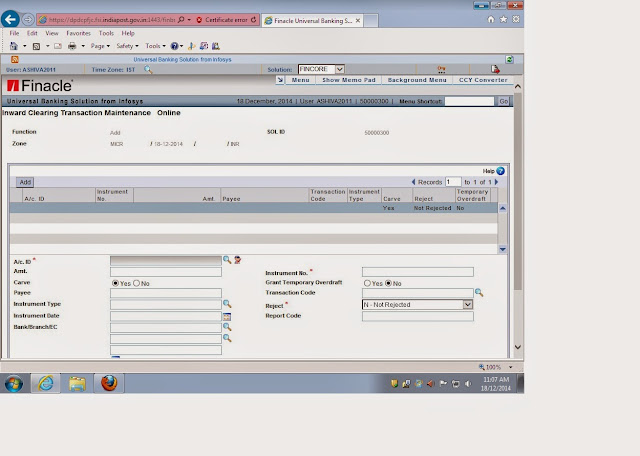
- In the next screen enter the following details as mentioned below
- Enter the account the account number of the customer _____________
- Enter the instrument number ____________
- Enter the instrument amount ____________
- Select the carve as "YES".
- Enter the transaction code as "10"
- Enter the instrument type as "CHQ"
- Enter the instrument date _____________
- Select the reject as "Not Rejected " if rejection is there select as "Inward rejection" and follow the inward rejection procedure.
- After entering all the details as mentioned above then click on "ADD" repeat the same procedure for all the cheques taken in the Inward Zone.(for ex 15 instruments in our example)
- After entering all the instruments as shown in the below figure
Then finally submit then the system will show the instruments added successfully as shown
- At the time of entering the cheques if you get the error "Carving can't done" it means that cheque is not available in the system for that account, issue the cheque(using the menu HICHB) for that account and continue the process.
At the Supervisor Level:-
1.Suspend the Zone:-
- Invoke the menu HMICZ select the function "Suspend Zone" and enter the zone code as "MICR" as shown
Then click on submit then system will display the message as shown
2. Verification of cheques :-
- Then invoke the menu HICTM and select the function "verify" and enter zone code as "MICR" as shown
Then click on GO as shown then system display the screen as shown
Then click on accept then system will show the list of instruments added by the operator as shown
Then click on submit then system will show the message instruments verified successfully as shown.
3. Validation Run :-
- Invoke the menu HMICZ select the function "validation run " enter zone code as "MICR" as shown
Then click on submit a batch program will be generated as shown
4. Validation Report :-
- Invoke the menu HMICZ select the function as "Validation Report" and enter the zone code as "MICR" as shown
Then click on GO then the system will display the screen as shown
Then click on Submit then the system will generate the batch program as shown
Then in the report it will show the report for each cheque it will "already carved " if there any errors it will show in the above report.
5.Posting of Zone:-
- Invoke the menu HMICZ select the function "Post Zone" enter the zone code as "MICR" as shown
Then click on Go then the system will show the screen as shown
Then the system will show the total amount and no of instruments then click on submit a batch program will be generated as shown
6.Closing the Zone:-
Then click on submit then system will generate the batch program.
































